· articles · 4 min read
How to use React, Tailwind, and Svelte Inside Astro
How to use React and Svelte components inside Astro with TailwindCSS.
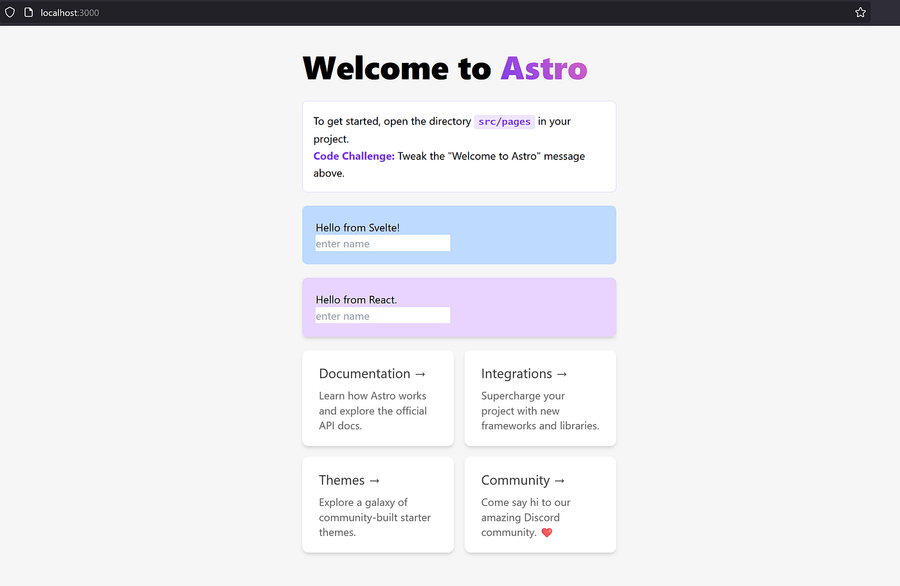
Introduction
I’ll have to admit, Astro has been growing on me lately, big time. I don’t know whether it’s the sheer speed, the familiar template layout, or the ever-growing feature set. However, what I do know, is that Astro is capable of doing most of the things I want to do, well.
Overview
In this article, we will be going over how to do the following:
- Initialize a new Astro project & Git repository.
- Add TailwindCSS to our project.
- Render Svelte components on our homepage.
- Render React components on our homepage.
- Deploy our project to Vercel.
Getting Started
To get started, we will first create a directory for our project to live in. I’m going to call mine ‘astro-demo’.
mkdir astro-demo && cd astro-demo
Now, we’ll start a new Astro project.
pnpm create astro@latest .
When prompted, we will opt to include sample files for this demo:
And to install dependencies:
We’re also going to opt for TypeScript, because I like things that make sense:
And we’ll stick with the default Strictness for TypeScript, cause we’re not trying to prove anything:
Lastly, we will have the installer initialize a new Git repository for our project:
Starting our Project
Now that our new project is set up, and everything is initialized, we’re ready to get going. I’m going to open this project up in VS Code, and start the dev server:
code . && pnpm run dev
We’ll navigate to http://localhost:3000 in our browser to make sure that our server is up:
Adding TailwindCSS, React, and Svelte to our Project
To add Tailwind, React, and Svelte to our project, all we have to do is open a terminal and run the following command:
pnpm astro add tailwind react svelte
We can verify that everything installed correctly be checking to see if our new packages were added to our astro.config.mjs file.
Create Svelte Component
Let’s create a basic svelte component. We’ll add the following file called Svelte.svelte to our project’s /src/components directory:
<script lang="ts">
let name: string;
</script>
<div class="my-5 bg-blue-200 rounded-lg p-5">
<h1>Hello from {name || "Svelte"}!</h1>
<input placeholder="enter name" bind:value={name} />
</div>
Now, we can import our new Svelte component in our /src/pages/index.astro page by adding:
import Svelte from '../components/Svelte.svelte';
Finally, we will drop our component in wherever we like by using the following:
<Hello client:load />
The result should look something like this:
Create React Component
Now that we have created and rendered our Svelte component, with Tailwind. We can repeat the same process for our React component. In this case, we’ll make a a new file in /src/components called React.tsx with the following code:
import { useState } from 'react';
export default function React() {
const [name, setName] = useState('');
const handleNameChange = (e: React.ChangeEvent<HTMLInputElement>) => setName(e.target.value);
return (
<div className="bg-purple-200 shadow-md p-5 rounded-lg my-5">
<h1>Hello from {name || 'React'}.</h1>
<input placeholder="enter name" type="text" value={name} onChange={handleNameChange} />
</div>
);
}
We will import our React component and call it the same way we did with out Svelte component.
import React from '../components/React';
Finally, we will drop our component in wherever we like by using the following:
<React client:load />
Your output should look something like this:
Deploying our app to Vercel
I won’t be going in depth on how to use Vercel in this article, so I will be assuming that you have used it before, and just be giving you what you need from an Astro perspective.
To deploy our app to Vercel, and ensure that any future API routes or component you add to your project work as expected, you will want to add the Vercel package to your project:
pnpm astro add vercel
From there, you can simply run the vercel command in your cli, or go to the Vercel website to deploy your project through the GUI.
Conclusion
In this article we went over:
- Setting up a new Astro project
- Adding TailwindCSS to our project, scoped globally.
- Adding React components, with useState hooks.
- Adding Svelte components, with state.
- Deploying to Vercel.