· articles · 4 min read
Deploying Pocketbase on Ubuntu
How to deploy a production Pocketbase server using Nginx on Ubuntu.
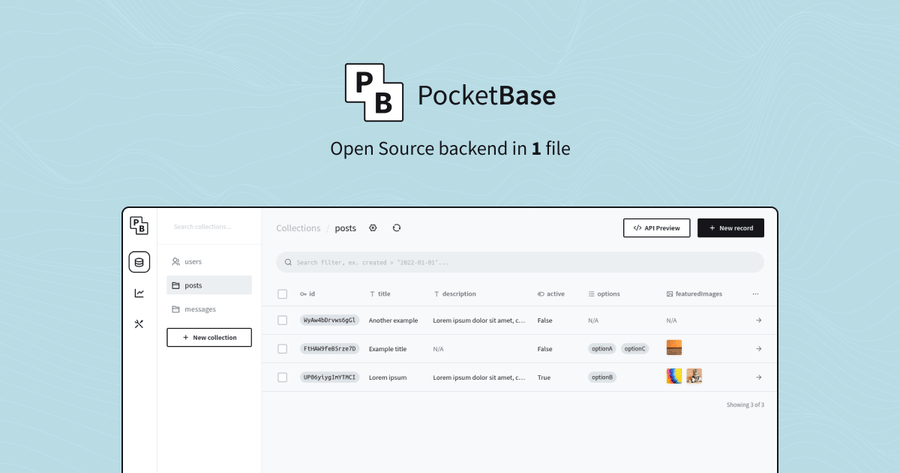
Introduction
PocketBase is a lightweight, open-source NoSQL database that is designed to run on devices with limited resources, such as a Raspberry Pi. In this tutorial, we will show you how to set up a PocketBase server on a Raspberry Pi using Ubuntu and Nginx, and then we will create a systemd service called “pocketbase” to run PocketBase persistently. Prerequisites
Before you begin, you will need the following:
- A Raspberry Pi with Ubuntu installed (we recommend version 20.04 or higher)
- A terminal or SSH connection to the Raspberry Pi
- A basic understanding of the Linux command line
Step 1: Install Nginx
The first step in setting up PocketBase on your Raspberry Pi is to install Nginx, a popular web server that can be used to serve web pages and applications.
To install Nginx, open a terminal or SSH connection to your Raspberry Pi and run the following command:
sudo apt update
sudo apt install nginx
Once Nginx is installed, you can verify that it is running by opening a web browser and navigating to http://<your_raspberry_pi_ip_address>. You should see the default Nginx welcome page.
Step 2: Install PocketBase
The next step is to install PocketBase on your Raspberry Pi. To do this, you can follow the instructions in the PocketBase documentation:
Download the PocketBase binary for Linux ARM from the PocketBase GitHub releases page.
Extract the downloaded archive to a directory of your choice.
Set the PB_DIR environment variable to the path of the extracted directory:
export PB_DIR=/path/to/pocketbase
Start PocketBase by running the pocketbase command:
$PB_DIR/pocketbase
If PocketBase starts successfully, you should see output similar to the following:
Starting PocketBase...
PocketBase started on port 8080
Step 3: Configure Nginx as a reverse proxy
Now that PocketBase is running, we need to configure Nginx as a reverse proxy to forward requests to PocketBase.
To do this, create a new Nginx configuration file in the /etc/nginx/sites-available/ directory. You can name the file anything you like, but we recommend something like pocketbase.conf:
sudo nano /etc/nginx/sites-available/pocketbase.conf
In this file, add the following configuration:
server {
listen 80;
server_name pocketbase.local;
location / {
proxy_pass http://localhost:8080;
proxy_set_header Host $host;
proxy_set_header X-Real-IP $remote_addr;
proxy_set_header X-Forwarded-For $proxy_add_x_forwarded_for;
}
}
This configuration tells Nginx to listen on port 80 and forward requests to PocketBase, which is running on localhost port 8080. It also sets some headers to pass information about the original request to PocketBase.
Save and close the file by pressing Ctrl+X, Y, and Enter.
Next, create a symbolic link to this file in the /etc/nginx/sites-enabled/ directory:
sudo ln -s /etc/nginx/sites-available/pocketbase.conf /etc/nginx/sites-enabled/
Finally, test the Nginx configuration and restart Nginx:
sudo nginx -t
sudo systemctl restart nginx
Step 4: Create a systemd service for PocketBase
To run PocketBase persistently, we will create a systemd service called pocketbase. This service will start PocketBase automatically when the Raspberry Pi boots up and restart it if it crashes.
To create the pocketbase service, create a new file at /etc/systemd/system/pocketbase.service:
sudo nano /etc/systemd/system/pocketbase.service
Add the following contents to the file:
[Unit]
Description=PocketBase server
After=network.target
[Service]
Type=simple
ExecStart=/path/to/pocketbase/pocketbase
Restart=always
User=root
[Install]
WantedBy=multi-user.target
Replace /path/to/pocketbase with the path to the directory where you extracted the PocketBase binary.
This service file tells systemd to start PocketBase as a simple service, restart it always, and run it as the root user. It also specifies that the service should be started after the network has been initialized.
Save and close the file by pressing Ctrl+X, Y, and Enter.
To start the pocketbase service, run the following commands:
sudo systemctl daemon-reload
sudo systemctl start pocketbase
You can verify that PocketBase is running by checking the service status:
sudo systemctl status pocketbase
If everything is working correctly, you should see output similar to the following:
● pocketbase.service - PocketBase server
Loaded: loaded (/etc/systemd/system/pocketbase.service; enabled; vendor preset: enabled)
Active: active (running) since Fri 2023-03-03 23:30:23 EST; 1min 30s ago
Main PID: 1234 (pocketbase)
Tasks: 7 (limit: 2054)
Memory: 3.9M
CGroup: /system.slice/pocketbase.service
└─1234 /path/to/pocketbase/pocketbase
Mar 03 23:30:23 raspberrypi systemd[1]: Started PocketBase server.
Conclusion
Congratulations! You have successfully set up a PocketBase server on a Raspberry Pi using Ubuntu and Nginx, and created a systemd service to run PocketBase persistently. Now you can use PocketBase to store and retrieve data from your Raspberry Pi applications.